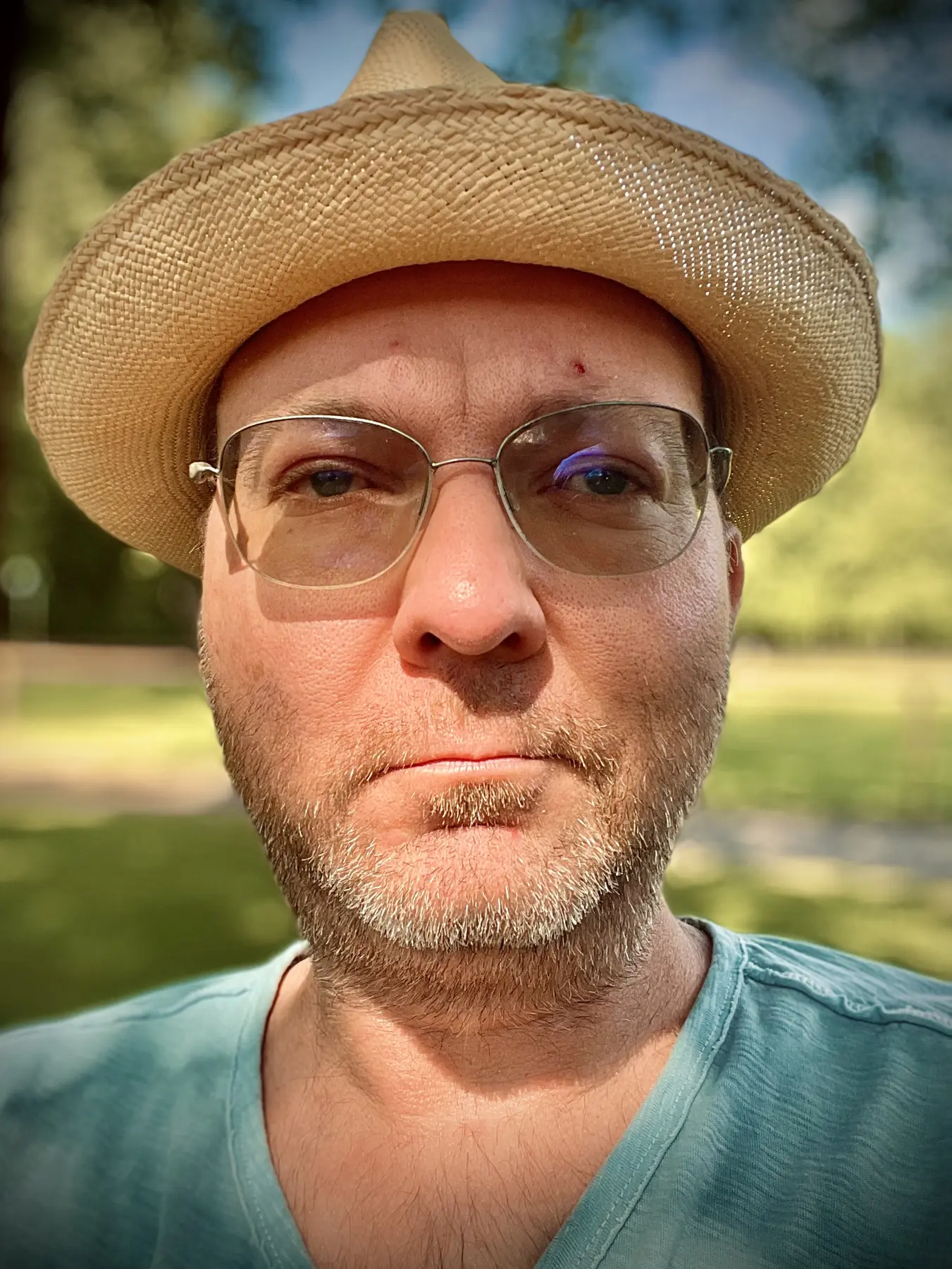 Hello there!
Hello there!I used to be a full time VFX artist working as compositor, 3D artist, producer and supervisor.
These days I am mostly home-bound due to health reasons, so my focus is mostly on tending to my family as the resident cook and doing the occasional remote work for film and TV projects.
You can find my work history on IMDB or LinkedIn and I do have a rather old showreel on Vimeo. Apart from that, this is my online home. Feel free to get in touch via email or on Micro.blog.
Dinner thoughts for today: chicken breast with pan sauce, ginger stir fried greens and some rice with a bit of chicken stock for flavor. 👨🍳🍚🥘🥬🍗
(Image courtesy of MidJourney)

Sigh. I miss timeline syncing. I just scrolled past several days of old posts on my iPhone (again). I guess I should stick to a single device for Micro.blog reading.
wink wink nudge nudge
At Holiday Park with the kids. They have no idea how awesome it is to have a yearly pass and a theme park quite literally four streets over. I was in three maybe four theme parks in my whole youth. That’s like a month in summer for them. 🎢
Ingo Zamperoni did a great job showing the different political views in Italy in this little documentary. (German dubbing only.)
Does anyone have any experience with SmellWell or similar products? Our son is suffering from rather smelly shoes.
Big shock today. Our ten years old didn’t get home from school today. I drove around searching for him. Police was involved. He came home two hours late due to a bus mixup. We are glad he’s safe. But man did I NOT need that adrenaline rush.
At the radiology department getting a thorax scan. The joys of regular checkups.
Man, I am very much not a social person. We have a school celebration today and I couldn’t care less about “talking to people”.
I‘ve stumbled upon a great German cooking channel and have binge watched it for days now. Check it out: Kochen im Tal
Big kids flea market today in Geinsheim. Come around. Have some drinks and some good food, because it is also Kerwe (our local country fair).
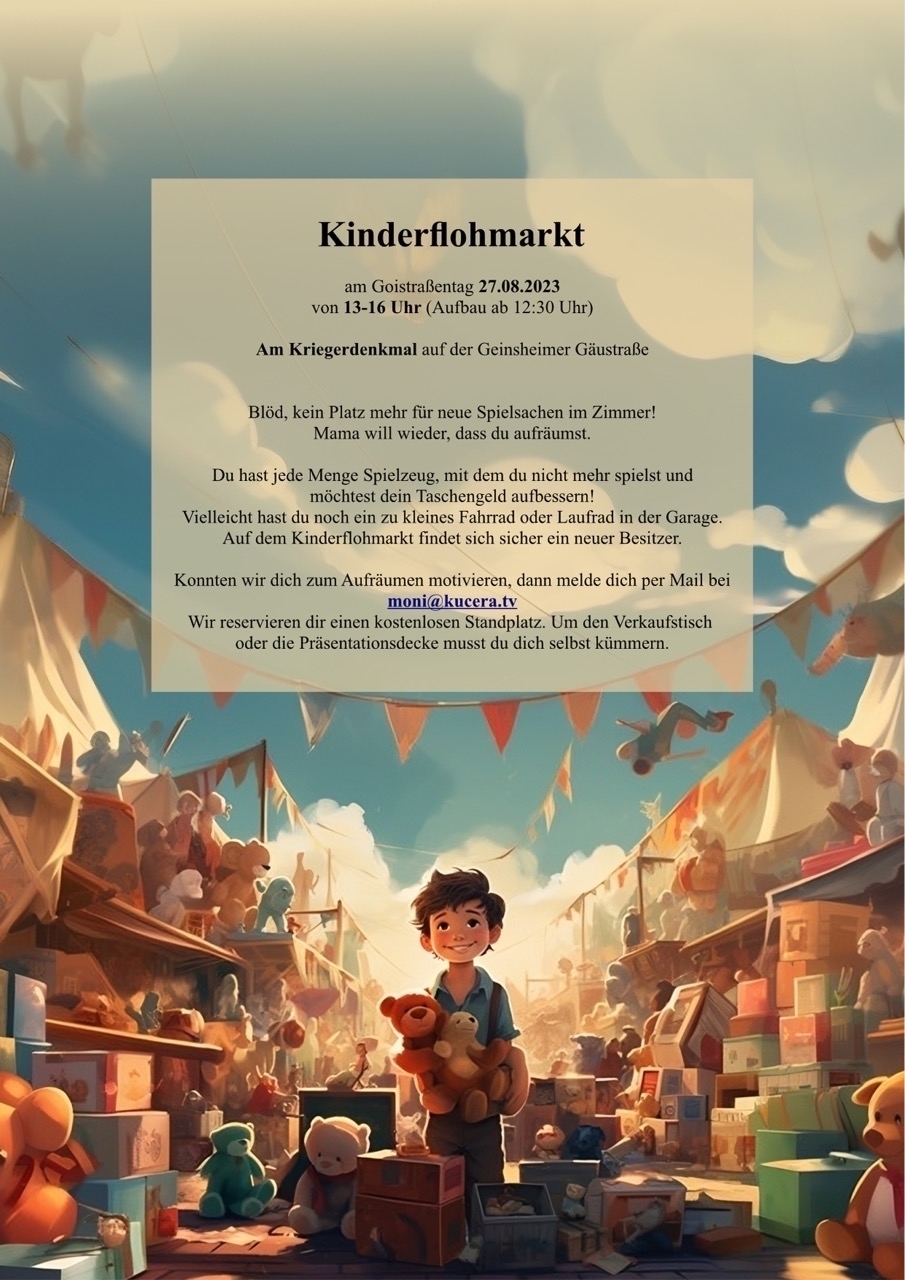
Sweating again poolside while our little one learns swimming. The downside of peritoneal dialysis. No pool diving for me. 🤿
I wanted to show my mom what AI generated art is about and asked Midjourney to come up with „a young looking 80 years old woman sitting at a wooden desk drinking coffee“ (had to add the young looking after my mom complained that she doesn’t look old 😁).

Gotta love Midjourney. AI generated art is fun to play with.

This will be us in about 2 hours if all goes well. Barbie movie if anyone is interested. 📽

Hmm…home made burgers tonight? 🍔
I‘ve started to write again. Feels nice. It is a bit slow and tedious, but I do enjoy using Ulysses again. Also using ChatGPT as a writing coach is fun. 📝
Goulash Vienna Style
I am uncertain if I ever posted this, but I just found this write-up of one of my favourite recipes. It always reminds me of home.

Serves 4
Takes at least 3 hours, better more
Ingredients:
- 1 kg beef
- 800g onions
- 4 cloves garlic
- 1 teaspoon caraway
- 1 tablespoon marjoram
- 4 tablespoon paprika powder
- 1 tablespoon (white wine) vinegar
- Salt
- Pepper
- 1 teaspoon tomato paste
- lard or sunflower seed oil
- broth
Directions
- Dice the onions into rough cubes.
- Dice the beef into 2-4 cm cubes
- Heat the lard/oil and fry the onions slowly to a dark brown. Don’t burn them!
- Purée the onions with a mixer or immersion blender
- Add the cut up garlic, caraway, marjoram, paprika, and vinegar and mix well
- add a bit of water and let it simmer for 1,5h to let the flavours develop
- After the 1,5h is up, add the meat and fill with water or broth. The amount is a bit to taste. The meat should still be visible and not swim in water. Add too much and the sauce gets too thin, add too little and you can always thin it later.
- Simmer for 3 hours or more on low heat. The longer, the better. In the end, you should have a nice deep red colour and a layer of fat swimming on the top.
- Stir everything to mix in the fat.
- Season with salt and pepper.
Best prepared the day before. Or even two days before. It gets better with every re-heating.
Eat with baguette, pasta or spätzle. Some heathens eat it with rice.
🥘
Now for an image that is attached to the Ulysses post. I expect this to fail, but let‘s see.


Image posting test. Since is just a simple URL, I expect it to work without any issues.