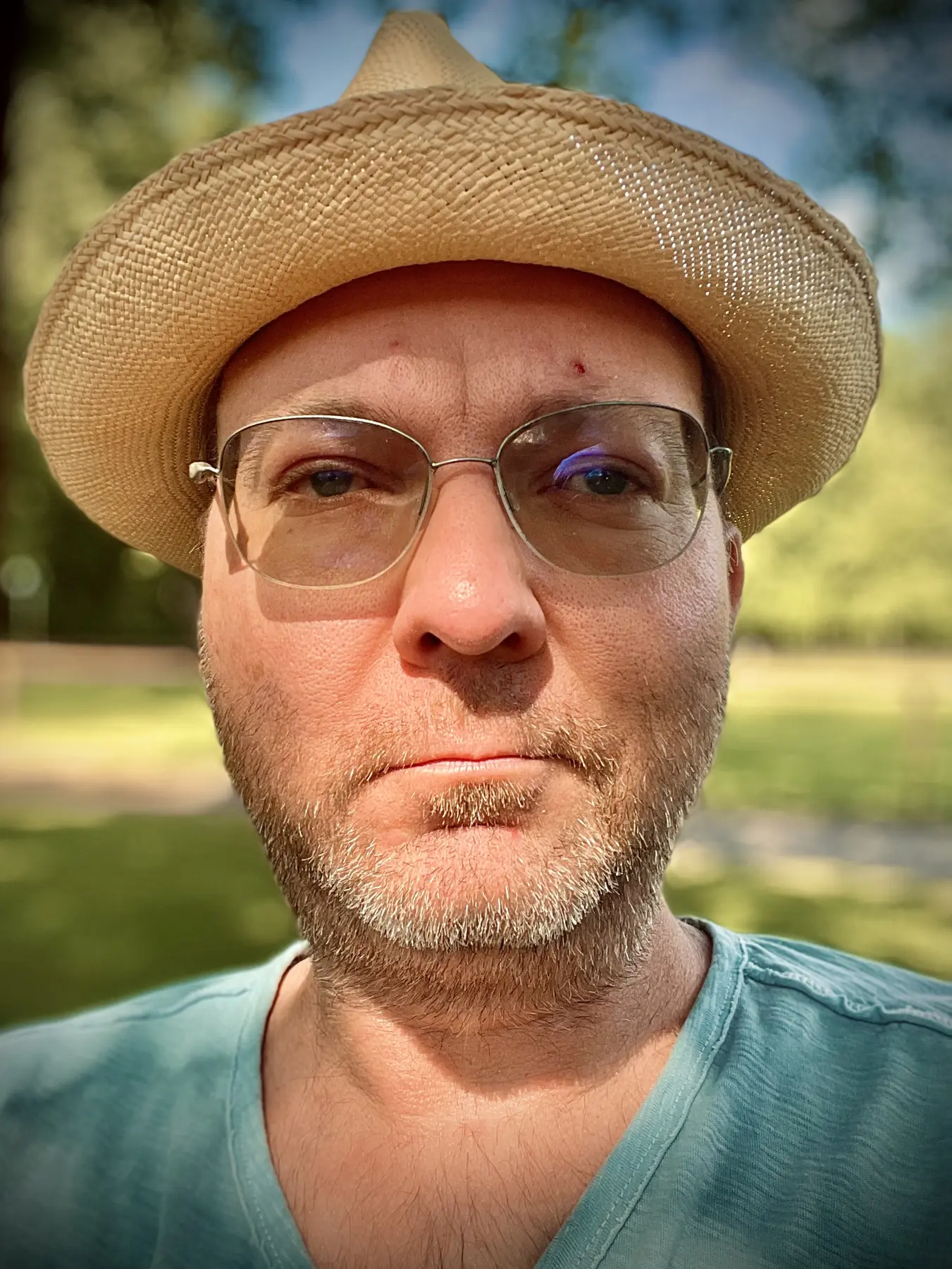 Hello there!
Hello there!I used to be a full time VFX artist working as compositor, 3D artist, producer and supervisor.
These days I am mostly home-bound due to health reasons, so my focus is mostly on tending to my family as the resident cook and doing the occasional remote work for film and TV projects.
You can find my work history on IMDB or LinkedIn and I do have a rather old showreel on Vimeo. Apart from that, this is my online home. Feel free to get in touch via email or on Micro.blog.
Today’s goal: take a bubble bath. (I know. I try to not set my goals too high. Also, achieving this goal is harder then it sounds.)
Pancakes for breakfast make for a great Saturday starter.
First micro.blog test post via Alfred and Git push. So exciting!
Indie Microblogging: owning your short-form writing
Manton Reece has released his Kickstarter project into the wild. It’s his take on what a decentralized micro blogging—or short form posting—might look like.
It looks like he might make his 80k stretch goal.
Please take a few minutes and listen to his pitch. Maybe it’s of interest to you. Manton and all us backers would appreciate the help.
Book Recommendation – The Subtle Art of Not Giving a F*ck
Mark Manson has an entertaining writing style and enough insight to make this book a fun and interesting read.
In this generation-defining self-help guide, a superstar blogger cuts through the crap to show us how to stop trying to be positive all the time so that we can truly become better, happier people. For decades we’ve been told that positive thinking is the key to a happy, rich life. “Fck positivity,” Mark Manson says. “Let’s be honest, shit is fcked, and we have to live with it.” In his wildly popular Internet blog, Manson doesn’t sugarcoat or equivocate. He tells it like it is - a dose of raw, refreshing, honest truth that is sorely lacking today. The Subtle Art of Not Giving a Fck is his antidote to the coddling, let’s-all-feel-good mind-set that has infected modern society and spoiled a generation, rewarding them with gold medals just for showing up. Manson makes the argument, backed by both academic research and well-timed poop jokes, that improving our lives hinges not on our ability to turn lemons into lemonade but on learning to stomach lemons better. Human beings are flawed and limited - “not everybody can be extraordinary; there are winners and losers in society, and some of it is not fair or your fault”. Manson advises us to get to know our limitations and accept them. Once we embrace our fears, faults, and uncertainties, once we stop running and avoiding and start confronting painful truths, we can begin to find the courage, perseverance, honesty, responsibility, curiosity, and forgiveness we seek. There are only so many things we can give a fck about, so we need to figure out which ones really matter, Manson makes clear. While money is nice, caring about what you do with your life is better, because true wealth is about experience. A much-needed grab-you-by-the-shoulders-and-look-you-in-the-eye moment of real talk, filled with entertaining stories and profane, ruthless humor, The Subtle Art of Not Giving a F*ck is a refreshing slap for a generation to help them lead contented, grounded lives.
Link: www.amazon.de/dp/B01KMJ…)
Via: The Subtle Art of Not Giving a F*ck: A Counterintuitive Approach to Living a Good Life
I'm a contributor at Pixelfondue now
My first post over at Pixelfondue is online. Pixelfondue aims to be your resource for anything related to creating art with the help of modo, Nuke, Adobe apps and the likes and I’m am honored to have been asked to contribute. The roster of writers is excellent and you really should check it out.
More articles from me to come. I’m open to topic requests.
Best Sound Effects Archive
I usually find the sound I need in that compilation. Highly recommended. (youtube:www.youtube.com/watch width: 500 height: 375)
Link: www.youtube.com/watch
Interview with Lawrence Kasdan
Great interview with a great screenwriter.
John and Craig sit down with screenwriting legend Lawrence Kasdan to discuss Star Wars, Raiders, The Bodyguard and how he’s shaped some of the most iconic big-screen stories and characters of our lifetime.
This 90-minute interview comes as part of WGFestival 2016 Craft Day, and features audience questions as well. Our thanks to the Writers Guild Foundation and the Academy for hosting us.
Too many secrets
This is very cool. Insanely geeky, but very cool.
Brian Barto should be nominated for some sort of award. He’s recreated the “hacking” effect from one of my favorite movies of all times, 1992’s Sneakers1 as a command line program.
Link: medium.com/@bartobri…
Via: Six Colors
Pro Tip: If all your requests for app A are “add/change feature & make it work like in app B”, maybe you should be using app B instead.
FMX 2016
Next week is this year’s FMX in Stuttgart. I’ll be there as every year reporting for Professional Production Magazine, but I’ll also write daily session summaries for this blog. So if you can’t make it and want to read about any specific presentation let me know and I’ll try to watch and write about it for you.
Don’t believe everything you think.
Via: The Tim Ferriss Show
Gianluca Gimini renders people's drawing of bicycles

back in 2009 I began pestering friends and random strangers. I would walk up to them with a pen and a sheet of paper asking that they immediately draw me a men’s bicycle, by heart. Soon I found out that when confronted with this odd request most people have a very hard time remembering exactly how a bike is made. Some did get close, some actually nailed it perfectly, but most ended up drawing something that was pretty far off from a regular men’s bicycle. Little I knew this is actually a test that psychologists use to demonstrate how our brain sometimes tricks us into thinking we know something even though we don’t. I collected hundreds of drawings, building up a collection that I think is very precious. There is an incredible diversity of new typologies emerging from these crowd-sourced and technically error-driven drawings. A single designer could not invent so many new bike designs in 100 lifetimes and this is why I look at this collection in such awe.
Such a great idea.
There are some really beautiful designs in there and a few I wouldn’t mind taking for a ride.
Link: www.gianlucagimini.it/prototype…
Via: John Gruber
Tapp Malu - A Children's Book Published
Today I am a proud to announce that my wife’s first children’s book illustration is available on Amazon. Tapp Malu was written by Angelika Tscherepanow and it is a really cute story. Monika put a lot of effort into it and it came out great and with a unique style you won’t find in any other children’s book.

Go get it and help make this little endeavor a success for her.
Link: amzn.to/1EXx4jC
MacSparky Fields Guides Now Available On iPhone
David Sparks has a great selection of iBooks for a wide range of topics. If you help back because they didn’t work on an iPhone then the wait is over. The new iBooks release means that all of David’s books now work on the smaller iOS devices as well.
Link: macsparky.com/blog/2015…
Ein echter Bayer
Ich habe einen Kollegen, der ist auch ein Bayer. Gut, er kommt aus Serbien…
Via: A Friend
