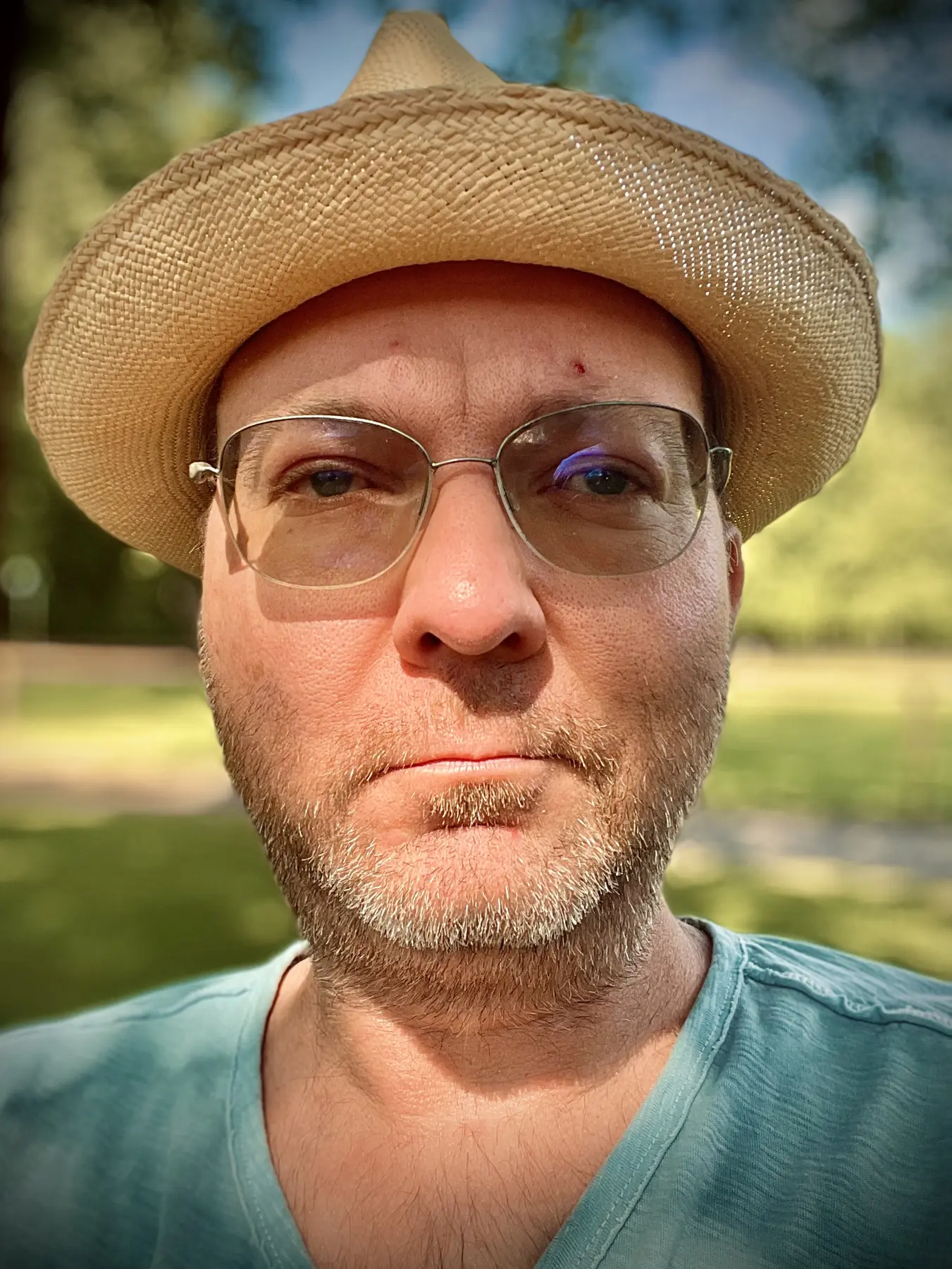 Hello there!
Hello there!I used to be a full time VFX artist working as compositor, 3D artist, producer and supervisor.
These days I am mostly home-bound due to health reasons, so my focus is mostly on tending to my family as the resident cook and doing the occasional remote work for film and TV projects.
You can find my work history on IMDB or LinkedIn and I do have a rather old showreel on Vimeo. Apart from that, this is my online home. Feel free to get in touch via email or on Micro.blog.
FMX/fxphd Kickoff Meetup


Yesterday evening was the first of likely many fxphd meetups this week. About 15 people showed up and had a relaxed chat. It was a great time to catch up with old friends and meet new faces.

Movies were discussed, Schnitzels eaten and some teased (twitter: johnmontfx text: John Montgomery), who sadly couldn’t make it this year, with pictures of delicious wheat beer like the cruel friend we are.

All in all it was great seeing everyone again and to have some light non-FMX, but of course still VFX chat.
Remote posting to Kirby via iOS now working
Next week is FMX, a great yearly convention about visual effects, games and virtual reality. I’m there every year reporting for Professional Production Magazine and I thought this year I could up my game and write little short blurbs on this blog about the sessions I attend. I asked around and there was some interest from people that could not make it this year or which are interested in the topic.
So far so good. There was only one problem. I switched to using Kirby as the back end system of all my websites including this blog. Kirby is a great lightweight system for web publishing. Only, because it is still so young, it doesn’t have a mobile client that allows you to create posts or pages easily. True, it comes with an admin panel, but that doesn’t work offline and it also doesn’t work on my iPhone. So I was looking for something that better suited my needs. And I had a first version working.—
Drafts, Dropbox, Hazel, Rsync. Easy, really.
Since I only had a few hours here and there, it is still really rough and not as elegant as I’d like, but it works. I am now able to use Drafts to compose my posts on either my iPad or my iPhone, or start on one and finish on the other, since notes are always kept in sync, send the post to Dropbox via Draft’s custom Dropbox actions where it is picked up by Hazel, renamed to fit my Kirby naming convention, put into the right folder and then uploaded via Rsync.
Pictures work, too
So much for plain text posts. But pictures work, too. Though they are still very much a pain. iOS' default camera app records the orientation of the device as EXIF data, so portrait orientation pictures are not actually rotated, but the EXIF Orientation is set to 90° or -90°. Which is all nice and fine, except Safari, and a few other browsers, disregard the EXIF orientation, so images appear in landscape on my site after I upload them. That sucks. The only way around that is to either do anything to the image in Camera+ or another photo editor and save the result, which bakes the rotation into the image. Or to write a function in Hazel that bakes the orientation into the image after I upload it to Dropbox. I’m probably going to go with the latter, since I’m trying to save battery life and using Camera+ a lot sucks down battery life quite a bit.
But I’m getting ahead of myself. To get my images up to Dropbox I use a great little app called CameraSync, which has Geofencing support, meaning I don’t have to do anything to upload the picture to a folder of my choosing on Dropbox. Also, and this is the killer feature, it resizes them before the upload, saving me time and bandwidth.
The biggest pain from here is that I still need to manually move the images into my blog posts folder and rename them from somename–timestamp.jpg to the naming I use for images in my blog. I have not found a smarter way to do it yet then to do it manually. As I said, the whole process is still rough around the edges.
Please update your RSS reader
Effective immediately, I switched over this site’s RSS to URI.LV to handle my feed subscriptions. With Feedburner going down in the near future and Kirby not having its own feed tracking, URI.LV seems like a pretty good replacement.
Also its support rocks. I had a problem with the URL rewrite rules and Maxime, the mind behind URI.LV helped me out within minutes.
Cartoon Movie 2009 — Lyon, France

At the moment, I am in Lyon, France to write about Cartoon Movie 2009. At this conference, motion picture and games are presented to investors and distributors. A wide range of animation styles and storylines is present, which makes the conference really interesting to watch. A lot of great and creative people come together to give each other feedback and to look for new ideas and opportunities. All in all it is an exciting melting pot of like-minded people.
I will be writing a two-page article about it for Professional Production magazine in Germany and probably will present an abridged version of it here when I am done with it. So keep watching this space for more info.
VFX Coordination for Pixomondo
I have been hired at [Pixomondo Images] 1 in Ludwigsburg to work as VFX Coordinator for some of their recent projects. This is an exciting opportunity. The company size is considerably bigger then most companies I have worked so far and I have to handle several smaller projects instead of one or two big projects. That is a new challenge and I am looking forward to master it in the coming weeks.
Being a part of Pixomondo makes me proud, as this is a very professional, yet cool company to work for. I have a chance to stay with them for a longer time if I am not messing up the first 1,5 test months. Wish me luck.
Prisoners of the Sun put on hold

It is official now. The production of “Prisoners of the Sun” has been put on hold. All employees and freelancers have been laid of as of 30th April 2008.
According to rumors, it seems the legal situation of the movie was not researched thoroughly before going into post production.
It is a pity, because we were at a stage, where all the pipelines were set up and we just started our first two full CG shots. We were actually starting to have some good old VFX fun. But not anymore. Now we have 20 people hunting for jobs again.
It really makes me sad to give up a great little company. We had a killer team. Thanks to all of you for being so great.
P.S.: If anyone has an open position for a compositor or VFX producer let me know.
Securing Your Laptop at Work
I wanted to share this litte trick with you for quite a while now, but of course I have been busy and other things came in the way. They always do.
I work with my MacBook Pro at home and at the office. That is of course nice, because it is my only base of operations and I have everything in one place.
But do you know the feeling that you are working with your laptop at work and don’t want anyone to snoop around on it, because it also is your private laptop and has all kinds of personal stuff on it? I know I do.
Luckily there is an easy fix for that. Enable the setting that pops up a password request after your machine wakes from sleep or when it disables the screen saver. But now you always have to enter the password at home, too. Kind of annoying.
There is an easy fix for that as well. The key is location aware software like [MarcoPolo] 1. MarcoPolo allows you to trigger certain actions depending on where it knows you are at the moment. Pretty cool stuff. That means it allows you to enable or disable the screen saver password at home or at work. Neat isn’t it?
I made a little [screencast] [2] walking you through the steps. All you need is MarcoPolo which you can get for free from the [developers website] 1.
If you don’t want to use MarcoPolo you can also use AppleScript to do the same thing with whatever software you prefer. In fact I used the scripts with MarcoPolo, because I overlooked the very convenient built-in action that already does that.
The AppleScripts are as follows:
####Enable Screen Saver Password
tell application "System Events"
tell security preferences
get properties
set properties to {require password to wake:true}
end tell
end tell
####Disable Screen Saver Password
tell application "System Events"
tell security preferences
get properties
set properties to {require password to wake:false}
end tell
end tell
Have a look at the screencast for more in-depth info.
I hope you enjoyed this little hint. Check back for more in the future.
Blog Posts Transferred

I finally found the time to transfer all posts from the old BabylonDreams blog over to their new home at this address. I only transferred posts I attached a certain value to, so not everything is mirrored 100%.
If you miss a post or something is broken, please send me a message via the contact form. Thank you and enjoy diving into all the new/old content.
How to Behave as New Guy - I Guess, I Wasn't the Only One
I just found an article on the BusinessWeek site entitled [“How Not to Be the Obnoxious Newcomer”] 1. It seems that author [Liz Ryan] 2 has also stumbled over one too many of those annoying people that waltz in on their first day and step on everybody’s toes, just like I did a while ago when I wrote (link: blog/newbie_dont_act_like_a_pro text:“If you are a newbie, don’t act like a pro!”).
Liz thinks:
There’s no doubt that every organization has a few best practices to share. As the new kid on the block, you can share what you’ve learned elsewhere and make a real contribution to your new employer’s operations. But if you lend that expertise in such a way that people roll their eyes and drift away when you enter a conversation, you’re not helping anyone—even worse, you’re setting yourself up to have negative credibility with your peers.
Solo - a Danish Documentary
Hello everyone, I have to make a completely selfish plug for a movie I worked on lately. It is called Solo and is about Jon, the first winner of the Danish Popstars show. I don’t speak a word of Danish — well, at least not enough to fully understand the movie — but the critics seem to love it and it is a big success for us so far.
Me and my team worked on several things, some which made it into the final movie and some which ended up on the cutting floor. We had some nice effects and compositings in there, but the director decided that it is a documentary not an effects movie. A good decision if you ask me, although it is a pity the effects never me it into public.
What is left is a few name removals from signs and some other invisible effects to increase the quality of the material like degraining or resizing and reframing, etc.
We are shipping the DVD which has English subtitles (Yay! I finally can understand what I contributed to!!!) over the company website and through the normal DVD stores beginning of June. So just grab a copy and make the success even bigger, will ya?
How to Work Efficiently
A lot of times I hear people complaining how slow this or that program is. “shake is so slow”, “motion is total crap” or “why is this taking so long?”
Well, guess what, there is actually a solution to it. And the magic word is workflow. We are working on pretty heavy projects most of the time. HD material (even if the output will be PAL in the end), 2K material for film or lots of layers or 3D layers. All that stuff is by definition slow. Especially if you work in a more complex setup then one or two layers. Add to that, that we are working in a network based environment and you get a workflow slow as molasses.
There are a few things you can to do help pretty much every program to work faster.
- Don’t work in full resolution
- Don’t turn on all the effects, just because it looks better
- Don’t work over the network
- THINK before you work
Don’t work in full resolution
Yes, I know, you just built the most sexy motion graphics ever and you feel like looking at it over and over again, while tears run down your cheeks. Don’t.
Your first responsibility is to work as fast as you can, because that allows for making it even better and being more flexible when the customer has last minute changes. It is of little importance to look at your masterpiece in 100% resolution and highest quality most of the time. Don’t use these settings until you really need them to judge the final output quality. For all other cases go ahead and turn down the display size to 50% and the display quality to a third or a proxy of a third. Some applications even offer the option to go one step lower in quality as soon as you move things around. Use that.
Another thing you should think about is the use of proxies. A proxy is a lower resolution version of your footage. So instead of working on HD material you work on PAL or half PAL material. After Effects and shake both support the automatic use of proxies. That means they automatically switch from low-res to high-res version as needed. To see how that is done, have a look at the tutorial video, that describes it in more detail.
Don’t turn on all the effects, just because it looks better
Yes, that 3D lighting in AfterEffects is sexy. But if you are working on font sizes, it is absolutely irrelevant. So switch it off. Same goes for every other effect that slows you down, but has no effect on the part you are working on at the moment (Motion Blur, other kinds of blurs, re-timing, heavy 3D, particles, you name it). It is much faster to switch off 5 effects, do a change and switch them on again, then trying to make a change while waiting 5-10 seconds for the screen to update.
Don’t work over the network
You might have a pretty fast network, but when 10-20 people work with HD or 2K footage over the network it slows down. Nothing that can be done about that. Except to copy your source material to a local drive. That will be way faster to work with then waiting for your bits and bytes to trickle through the cable.
THINK before you work
Seems pretty obvious, right? Try to think before you start working.
Working locally is fast. But if it takes 2 hours to copy footage to make a 10 minute change, then it might not be the most efficient way of working.
Generating proxies is cool if you work on a shot for several hours or days. But generating proxies takes time as well. It might be faster to just open a file, do a quick change and render it out again.
Assess the situation and act accordingly. But don’t get lazy!! If you see a benefit, do it!
Twitter for Colloquy
I don’t know if you already know this service called [Twitter] 1. It can be described as a IM independent status message, so you can notify people of your current doings if you like.
[Coda Hale] 2 created a [Quicksilver action to post conveniently to Twitter] 3. [Ted Leung] 4 thought it would be nice to have [Growl notifications] 5 in the mix and [Matt Matteson] 6 thought it needed a bit more sparkle by [adding iChat support] 7. Well, now I add two more options to the mix.
First I created a modified version of Mattesons’ script to work with [Colloquy] 8 — my favourite IRC chat client (Which I also use for IQC, MSN, Jabber and IRC via the help of [BitlBee] 9). This worked out pretty straightforward and nice — and can be downloaded here (for setup instructions go to [Coda Hale’s page] 3). But then I thought it is stupid to have to change my status message of my chat client outside my chat client. So I sat down a little while longer and created a Colloquy script that posts to Twitter — including Growl notifications.
This script works like the normal /me commands in IRC but also posts the text behind the /me command to Twitter. Users of Colloquy should know what it does, but for you non-IRC people, /me creates an _action_ message so /me is hungry becomes AlexK (my nickname) is hungry. And on [Twitter] 1 it says _AlexK (my username there) is hungry_. It makes perfect sense (to me at least).
###How to install
To install it download this file, unpack it and save it as twitter.scpt into your Colloquy plugins folder (~/Library/Application Support/Colloquy/Plugins/twitter.scpt), then restart Colloquy (on some machines a system restart was necessary for unknown reasons).
Then you need to configure it. If you’re not already using [Twitterrific] 10, open Keychain Access and add a new password with the following data:
- Keychain Item Name: http://twitter.com
- Account Name: Your email address
- Password: Your Twitter password
If you’re already using Twitterrific, this password will already be in your Keychain. So just sit tight.
Now you can use it with the commands /tweet or /twitter like so /tweet is testing out this cool plugin. It should send and action message to your current chatroom (Nickname is testing out this cool plugin) and also to your Twitter account (Username is testing out this cool plugin). After it succeeded you will get a Growl notification.
On first use you will be asked if it is ok that the script gets access to your Keychain. This is fine and you should allow that. On first usage it might also take a little bit longer, but from then on it should run pretty fast. At least it does so over here.
###Caveats
I have one guy who had problems with it running very slow (up to 15 seconds), but over here is runs pretty much realtime. Of course it has to send data over the internet, so that might be a slowdown factor. I guess if you like just try it out.
UPDATE: [Jesse Newland] 11 linked the slowness to AppleScript needing a lot of time to access the Keychain in some cases. Maybe a bug on Apple’s side? Anyway he suggest to [use Rubygems to work around this] 12. Thanks for that workaround, but I am not too hot on installing an extra piece of software just for this. But for all of you out there who have problems with my Colloquy/Twitter script being slow this might be a viable solution.
And as always with this home-brewn scripts, I cannot give any guarantee that it works and I also distance myself from any damage done by it. It works great over here, but I cannot guarantee this for your setup. That is all I can say.
###Following are comments from the old blog
Blaine Says:
Nice. It’s very cool to see twitter inching its way into every nook and cranny of the desktop and not.
Any particular reason you didn’t use Bitlbee’s Jabber integration to help you out?
Alexander Kucera Says:
Well, two reasons Blaine.
- I hardly use Jabber these days
- When I use the Jabber route I am locked in to using Jabber
Let me explain the second one.
Let’s say I am in an IRC channel. I’d have to switch the room to a Jabber connection to send my message to the twitter user.
With my script I am independent of the room I am in. It just intercepts the command and send it to Twitter. I don’t have to think about sending it to a specific user or anything else. I just type my command and it sends.
Very easy, very “out of my way”. I like to keep it simple, otherwise I end up not using it.
Rinoa Says:
Found you on digg. Have you considered having your script submitted on the Colloquy website?
Alexander Kucera Says:
Hi Riona,
I wanted it to be tested by a few more people before making it an “official” part of the Colloquy site. But yes, I am definitely thinking about submitting it.
Blaine Says:
That makes sense. I didn’t realize Bitlbee was presented as an independent room in IRC.
Keep up the good work, and let us know (help@twitter.com) if there’s anything we can do to improve twitter!
Naming Conventions - Part 02 - Real Life Application
Last time I talked about the basic ingredients of a working naming convention, which got inspired by a topic covered on [Lifehacker] 1 and [43 Folders] 2. What to avoid — like never using the word “final” in any circumstances — and what to include — for example version numbers.
This time I will show you how to use this new gained knowledge and plug its elements together into a working template for a professional naming convention. Just read on to find out how it’s done.
###The Template
Actually it is very simple. Take what we have spoken about last time and plug the elements together to get a working naming convention, like this (this might wrap a bit unlucky, if so just wait till we get to the real life example — which reads more easily — two lines further down):
<project-name>_<file-content>_<version-number>_<changes to the version before>_<author>.<file-extension>
Easy, isn’t it? So in a more lifelike example we get:
ambul_keying-Shot012_03_fixedMaskIssue_AlexK.mov
This file is part of the project called “The Ambulance” and it contains the greenscreen keying and compositing for shot 012 and is in it’s third revision. The change to the last version is a fix in one of the masks (which probably was wrong in version 02) and the change was done by me.
###It sorts in groups…
As you can see this is a pretty human-readable filename. And just from looking at it we can see what is going on. And because of the way we built the filename it sorts correctly when we sort by filename in the file-browser. We will always see the shots for the project “ambul” together, followed by all versions of keying shots, then the individual shots in order and then the individual versions of a shot.
And if you ever accidentally save your file in the wrong folder(another project or your local drive instead of the projects drive), it becomes pretty easy to find again, because it includes the project name.
###…and is extensible
The nice thing about this order is that we can now add as many additional informations to the filename as we deem necessary after the version number — like in this case the changes to the last version and the authors name. We will always get it sorted in the right way, because the version number comes first in the filename.
And we also need not worry about including the date in the filename directly in most cases, because the operating system takes care of this automatically.
There is not one correct way — the template adjusts to your taste
There are of course many different options to express the same information as above. We could also write any of the following:
- the ambulance_keyingShot012_ _version03_fixedMaskIssue_AlexanderKucera.mov
- amb_gskS012_03_fixMask_AK.mov
- ambul.keying_Shot-012.03.fixedMask.AlexK.mov
- ambul-keying shot 012-v03-fixed mask issue-AlexK.mov
All these versions contain the same info. Some are more verbose, others less. Some are easier to read, others less. I tend to stick with underscores to divide the individual chunks of information and dashes or a combination of small and capital letters to make the individual chunks more readable. This comes from my programming history. If other schemes are easier to read for you, take them instead. This part is completely up to your taste and doesn’t influence the effectiveness of this naming convention as long as you always use the same method.
###Do yourself a favor — stick to it
Stick to it once you have a working naming convention. And please don’t try to change it after every project. You will be thankful for sticking with it when that project resurfaces after a month or a year.
If you have questions or suggestions about my way of naming files please leave a comment. I’d love to read about your ways of tackling this issue.
UPDATED: Musicvideo “Var Minut” by Emilia Finished and Online
Remember Emilia? She did this song called “Big Big World” about 7 years ago:
Guess what? She is back, with her new song “Var Minut”, which means “Every Minute” and is the usual thing about love I guess. I can’t really tell though, because she is singing in Swedish and I don’t understand a single word of it. ;-)
Anyway, I was VFX Supervisor on set and also the main guy to do the VFX in post. Time was short — as always — so the quality is barely enough for TV but should be bearable for the web. There are 8 greenscreen shots and 7 fire-only shots that we had 5 days to work on.
Take a look:
To get a more high-quality version — or if you don’t see the embedded video above — take a look at this link: http://www.internetvideo.dk/Emilia_Large.mov
All credits belong to SpinRecords and [Fridthjof Film] 2.
Someone from the set also made a nice [Flickr slideshow] 3, go check it out.
UPDATE: And of course we also have a making of that comes in two parts (for a commercial break) now.
Naming Conventions - Part 01 - the Basics
special-test_final_3a_preview_5b
Do you know filenames like this? Or even worse, do you still use them? I did too. But I learned how to avoid these ugly names that no one can decipher 5 minutes later. And in this two parts series — that got inspired by a topic covered on [Lifehacker] 1 and [43 Folders] 2 — I will show you how you can get a clean working naming convention, too. Just read on. It will take less then 5 minutes — promise.
First I will show you what to look out for in naming files and in the seconds part I will show you an example of how we use this new gained information to create a consistent naming template that is production ready and proven to work, because I and my company used it successfully for years.
###What you should know — The Basics
The most important thing about our files is the content, right? And in a project we need to make different versions of that content so we can easily recover after a crash or go back to an earlier version — a version that maybe worked better or one that now fits better into the directors concept. How do we go about naming this content so we can easily see what we are dealing with?
- never ever use the word “final” for any file
- do not put too much information in the filename
- put much info in your filename
- number your files incrementally — always
- stick to your naming convention
###Never ever use the word “final” for any file
Well, plain and simple: never use the word “final” as an integral part of the filename. For the simple reason that it never will be the final version. And what do you do then? Name your file “final_final”? Or “more_final”? It just won’t work out, so just don’t do it. Simple isn’t it?
Oh and while we are at it, try not to use these words either:
- temp
- test
- preview
###Do not put too much information in the filename
I don’t know about you, but when I want to read a story, I read a book. But when I am working I need to know which file is containing what — fast. That means the filename should only contain what is necessary to communicate its content. Nothing more. But most importantly nothing less, which leads us to the next point.
###Put much information in your filename
Well, as I wrote above, when you look at a file in your file-browser you need to see instantly — without opening the file — what it contains. For that you need to put all the important info into the filename.
But what is important you ask? Well, that certainly depends to a degree on your working environment and projects. A few things stay the same nevertheless. Lets make a small list. We normally need to know:
- what project this file belongs to
- what the file contains
- who created the file (in a multi-user workspace)
- which version it is
- what changed to the version before it
- when it was created
There you have it. Not an awful lot, isn’t it? To see how we squeeze all that info in a short and readable filename read on.
There are two ways to tackle this. One is to use shortcuts like the first letters of your project (MIB = Men in Black), the other one is to use plain readable text. Both have their advantages and disadvantages.
Shortcuts make filenames shorter and for the duration of the project probably also more readable (because you can see more of the information in a filename at once). On the other hand it will be probably pretty hard to decipher what a filename was meant to mean after a month or two when you have to revisit a project.
I tend to use a mix of both to get something as descriptive but short as possible.
###Number your files incrementally — always
This is also an important one. Always number your files starting with 01, not 1, but 01, because you never know, it might end up being the first of many drafts before the final — or, to stay consistent with our rule about not using the word “final” — the version that we end up using. So to avoid ugly constructs like version 2b5-new, we just stick to simple numbers 01, 02, 03 and so on. The recent version wasn’t good? No problem, make a new one and increase the version count. That leaves you with room for up to 99 versions, enough for even the most error and revision prone projects.
###Stick to your naming convention
Well, this seems to be obvious, but it isn’t very easy, especially in a working environment that has no rules about files names. Co-workers don’t use it, so why should you? To stay on top of the chaos and to lead by example. Once your co-workers see how easy and efficient a working naming convention can be they hopefully will switch to it, too.
I hope this was some useful info and if you wan to find out how we transfer this knowledge into a real life naming convention, then come back next week when I show you how I tend to use it.
Also please let me know what you think about this topic in the comments. Until then, take your work to the next level.
If You Are a Newbie, Don’t Act Like a Pro!
We met our new interns today and they all seemed very nice. One of them made a little bad impression though. Not only was he new in the company, but he also made bold statements about his future work. And he had never touched that area before, so what he said was either over the top or just wrong. Both things made him look like an arrogant guy or someone who has no clue at all (I am not sure which one fits better).
I think he could have avoided that hint of a bad impression with a little reality check before opening his mouth. He was the new guy, so the first thing he said should not have been to disagree with the two residents of our company who do this job for over two years now. At least not about a thing he obviously has no clue about. So before you start braging, check first how things in your future work environment work. And even if you think, you know better then all the guys, who did this job way longer then you, there are smarter ways to show you know something. Don’t make a statement. Formulate a question.
For example, instead of “To do job X like that isn’t smart, because that will give you crappy quality”, try to formulate it as a question that doesn’t insult your conversation partner (even if you think you are right). Say something like “I heard, that doing job X like this means loosing quality. Is that right or did you find a way around it?”. It’s a win-win situation.
If you are right about it, your (probably more experienced) future co-workers, will be impressed because although you never worked in the area you have done your homework. If you are wrong, you don’t make the impression of someone who didn’t do his homework, because you didn’t make a statement, you asked a question. And because you asked a question, you also have the chance to learn, because what you will now get is an answer.
Of course this basically is true for every situation where you come into a group of people. You first should find out where you stand before you burn bridges.
I just had to get this off my chest.
Shake Support Goes On
It seems like a niche market that had to be filled sooner or later. After Apples decision to quit the development — and with it the support and maintenance — of shake with version 4.1, there is a big hole in the support area of shake. Of course, there are the normal forums like [fxshare] 1 (formerly highend2d) or [cgTalk] 2, but for deep down support it is always nice to have the developers at hand, because only they know, what really goes on inside the code.
Well, I was not the only one who had that thought. Billy Woody, the primary support engineer from Apple, said goodby to Apple and hello to the shake community. He will be supporting shake users from his new base at [shakesupport.com] 3.
Shakesupport.com offers quite a good deal compared to the $1499,- a year one had to pay for Apples shake support. Woody offers a similar support for only a fraction of that, beginning at $100,- a year (for a single license and people who subscribe until 1st November 2006) up to a cheap $1000,- per year for the big houses with 51 and more licenses.
Woody will probably be quite busy, considering the price drop opened up shake for a whole new audience of users. But these users also will have to struggle with the user interface, which is not exactly made for the casual user. So I see a golden road ahead of Woody and wish him all the best for this project. Shake will probably keep him busy for quite some time, even after the shake successor comes out.
Messiah on Mac OS X - Moving Proof
Here you go guys. A screencapture for all of you who want to see the actual speed of this baby.
I captured at 800×600, but had it also running at 1680×1050 with no noticable difference in speed.
At first the scene (generously offered by [Wiliam Eggington] 1 - it is a WIP, so don’t look at the animation itself, ok?) runs in MetaNurbsed geometry. Later I have it un-MetaNurbsed, and that run basically realtime. Even with QuickTimes running in the background.
- [Demo-Video] 2
QuickTime 7 is needed for this or anything that is able to play a H.264 codec.
Behold - I Give You Messiah for Mac OS X
Yes, you understood it correctly. [Messiah] 1 is able to run on the [new Intel Macs] 2. And I am not talking about [BootCamp] 3 here fellows. I am talking about not having to restart your Mac to run Messiah. Being able to check mail or work in your favourite Mac application and simultaneously running the 3D character animation software Messiah. Don’t believe me? Here is the proof:

What you see on the above image is Messiah running on [an emulated Windows environment called Parallels Workstation] 4. Take a look at the FPS counter in the perspective view of Messiah. It runs realtime and blazingly fast!! I nearly died of excitement yesterday seeing this. Everything looks great and fast and… I am getting goose bumps again.
It runs perfect from a performance point of view as far as I can tell. Unfortunately my PC just died and I have no real test scenes available. So if someone has a nice and heavy scene for me to test on the virtualized Messiah - please be my guest. I’d love to test it out further.
One downside exists, however. The mouse input seems kind of broken. Whenever I try to change values by dragging (a slider in the properties tabs, the edit sphere, the perspective view) Messiah only adds the numbers in one direction. Meaning, when I increase the x translate and then drag in the other direction to decrease it, the value doesn’t decrease but just increases further. This could be a real show stopper, if it stays unresolved.
But I am sure some smart guy out there finds a solution.
Update: Check out my screen capture of Messiah running under OS X.
###Following are comments from the old blog
torncanvas Says:
How did you get your hands on an accelerated version of Parallels? Or is it accelerated? What is going on here?
AlexK Says:
No, this version is not accelerated. It is the same 15 day trial you can download for yourself torncanvas. No tricks, no bells and whistles. I didn’t even install any Windows update. This is just a plain Service Pack 1 install. Nothing more -except the parallels graphics driver of course, which allows to use resolutions higher then 800×600.
Renderman vs MentalRay Comparison - Update
As so many people from the MentalRay community seem to have a big problem with my motion blur test - and only that is seems, they don’t even see the parts, where I said good things about MentalRay - here is a small update with new images and the supposedly faster Rapid Motion Blur of MentalRay.
Well, yes, I give you that Rapid Motion Blur is faster. But 19 minutes is still kind of slow in my book, especially with these artifacts Rapid Motion Blur introduced. But I am sure some MentalRay user will point me in the right direction how to get rid of them after reading this.

And here is again a Renderman version for direct comparison. This time I even increased the sampling, so the Motion Blur is more smooth then before. Still considerably faster then MentalRay. 6 minutes.

How about this, we render the GI pass and maybe some reflections in MentalRay and then use this pass in Renderman, where we give is nice and fast Motion Blur?
As I said before: This is not a “My toy better then your toy!” comparison. It is a test to see when it makes sense to use which renderer. No, MentalRay is not the big daddy of all renderers. Neither is Renderman.
Need heavy GI and Reflections, but the scene is relatively static or doesn’t need Motion Blur for some reason? Hell, go with MentalRay any time! Even try it out on scenes without Raytracing. It might be faster then Renderman.
But when you need fast Displacements and/or Motion Blur, stay away from MentalRay and use Renderman (or blur in post when the scene allows it).
This is all about getting the job done. And I published this test to give some people hints about what to use when, as this is still a very often asked question, even more so with the new RfM plugin.
People where interested, when I showed them this comparison and therefor, I made it available to a wider audience. …which of course took it apart and missed the point completely. But that was to be expected.
Anyway before I drift into an endless monologue I better stop.
####Following are the comments from the old blog
virgil Says:
You forget one thing. Renderman is not fast with motion blur (and depth of field) and displacement only, it’s especially fast with heavy scenes, it renders NURBS as pixels and it tesselates subdivisions very efficiently, so extremely heavy scenes, with a lot of geometry, textures, lights (but not shadows, shadows seem to be kind’a slow), and ideally without raytracing… render very fast, where mental ray would probably take forever. if you compare 2 simple scenes and add raytracing, yes, mental ray is probably going to be faster. if you compare 2 simple scenes without raytracing, I can bet renderman is going to be faster. if you have a complex scene though…. with a lot of objects and shaders and so on, renderman will still be fast, while mental ray will be crawling, at best…
you can’t compare these 2 technologies like you’d compare 2 renderman renderers or maya-software-render and mental-ray. in renderman, if you build your set efficiently, not wasting polygons I mean, and trying to have as many NURBS surfaces as possible where possible, and also not using raytracing, but deep shadows and skillfully placed lights, and so on… you can get a truly photographical render, with intricate surface detail and true dof and motion blur, all this in record time. mental ray is a fast raytracer and a very advanced and complex renderer, but in my book too… mental ray is overall outrageously slow.
one truly great thing about renderman btw is you never have to worry about tessellation (haven’t we seen countless examples of faceted 3D CGI?), all smooth surfaces will be 100% smooth at any resolution, no matter how close to the camera. this alone was, for me, the reason to start learning RAT, and start using prman with Maya. If you also use procedural textures for example you can be totally resolution independent. this is BIG!
GuillermoZS Says:
Hi, well I don´t want to be rude but I think you have done a VERY partial review…
At first, Renderman is an scanliner and Mental Ray is a raytracer, so , obviously, renderman will be better in scanline tasks (shadow mpas, dof, motion blur,…) and render man is much better in raytracing tasks (relfections, refraction, GI,…)
In your review you seem to “forget” (no offense) very important things where MR is better than RfM:
- SubSurface Scattering: No comparison, MR is MUCH better than RfM here.
- Reflections and Refractions: again, another MR strong point. RfM sucks for this.
- GI and IBL: … the same as above…
As a conclusion, none of them is better than the other, it just depends of what you want to do.
Cheers!
AlexK Says:
Well, no problem GuillermoZS, I don’t think you are rude at all. That’s why I have comments enabled, because I want to hear other peoples comments.
I do not entirely see it that way.
Both renderers are hybrid-renderers nowadays. Only Renderman was first developed as a Scanline and MentalRay as a Raytrace renderer. And I don’t think that means MentalRay automatically has to be better at Raytracing. In fact for simple Scanline setups MentalRay beats Renderman. It is in the complexity of scenes that Renderman really collects its points. (A complexity which I didn’t even start to touch in my tests.)
I am also not sure if you read the real review, where I also list a few things where MR is better then Renderman. I don’t think however that Subsurface scattering is one on them though.
SSS is way easier to set up with RfM. I have yet to convince the Maya implementation of MentalRay to succeed in writing the MentalRay-Textures used for SSS. A process I don’t even have to think about in RfM.
I mentioned several times in this and the old blog post (and the cgTalk forum) that MentalRay is better at Reflections and Refractions. I don’t see where I forgot that. Try reading my posts again.
Well, GI and IBL…did you really read my test and the conclusions??
It seems to me you just skimmed the articles and saw that I favor Renderman. I clearly state that MR has its purpose and try not to dismiss it.
Please correct me if I misunderstood you GuillermoZS.
masterblasterofdisaster Says:
A difficulty most people new to mental ray encounter is dealing with the maddening number of tweakable render parameters.
For example, correct BSP settings alone can have a massive impact on the render time. In tuning the BSP, you’ll find that the optimal settings versus “inappropriate” settings can affect the render time by several orders of a magnitude (in pathological cases, render times of 30 minutes versus several hours can be observed). A further difficulty is that good BSP depth and width values aren’t always easy to intuit: you’ve often got to run tests and then decide what’s best. BSP values for motion blur will be different from non-motion blurred renders as well. If you run a test plotting render time against the axes “depth” and “width” on a 3D graph (use excel, for instance), you’ll find a bowl-like shape plotted out - the bottom of the bowl (ie lowest time) will indicate your optimal BSP settings.
I could go on… there are many more tricks to know in order to properly and meaningfully compare the two renderers.
My 2 cents: renderman is stuck in the 90’s - raytracing is essentially bolted on top of the fundamentally raytrace-unfriendly REYES architecture (ever wonder why the prman trace() function took over a decade to actually become implemented? It’s been in the prman specification from the beginning, after all!) If you don’t need raytracing and global illumination, then use it and enjoy, as it does all the old-school stuff quite well - however, prepare to make some ugly hacks in large scale production requiring tracing or other global illumination effects. Mental Ray certainly has it’s shortcomings, complexity being one, but as such it’s incredibly flexible and will get the job done. AIR is probably a good compromise, especially if you want a RIB compliant renderer that’ll do all that stuff well.
AlexK Says:
Hey, nice input masterblasterofdisaster. Thanks for taking the time.
Actually I think the complexity and thousands of knobs in MentalRay for Maya are the one thing that slow me down most. I need to produce my stuff fast (sometimes within hours), so I absolutely cannot waste time tweaking away. A thing that seems to be necessary with MentalRay (why oh why are the defaults so inefficient?).
Of course Renderman itself offers many possibilities, too, but the Renderman for Maya implementation is way less crowded and “just works” (most of the time anyway).